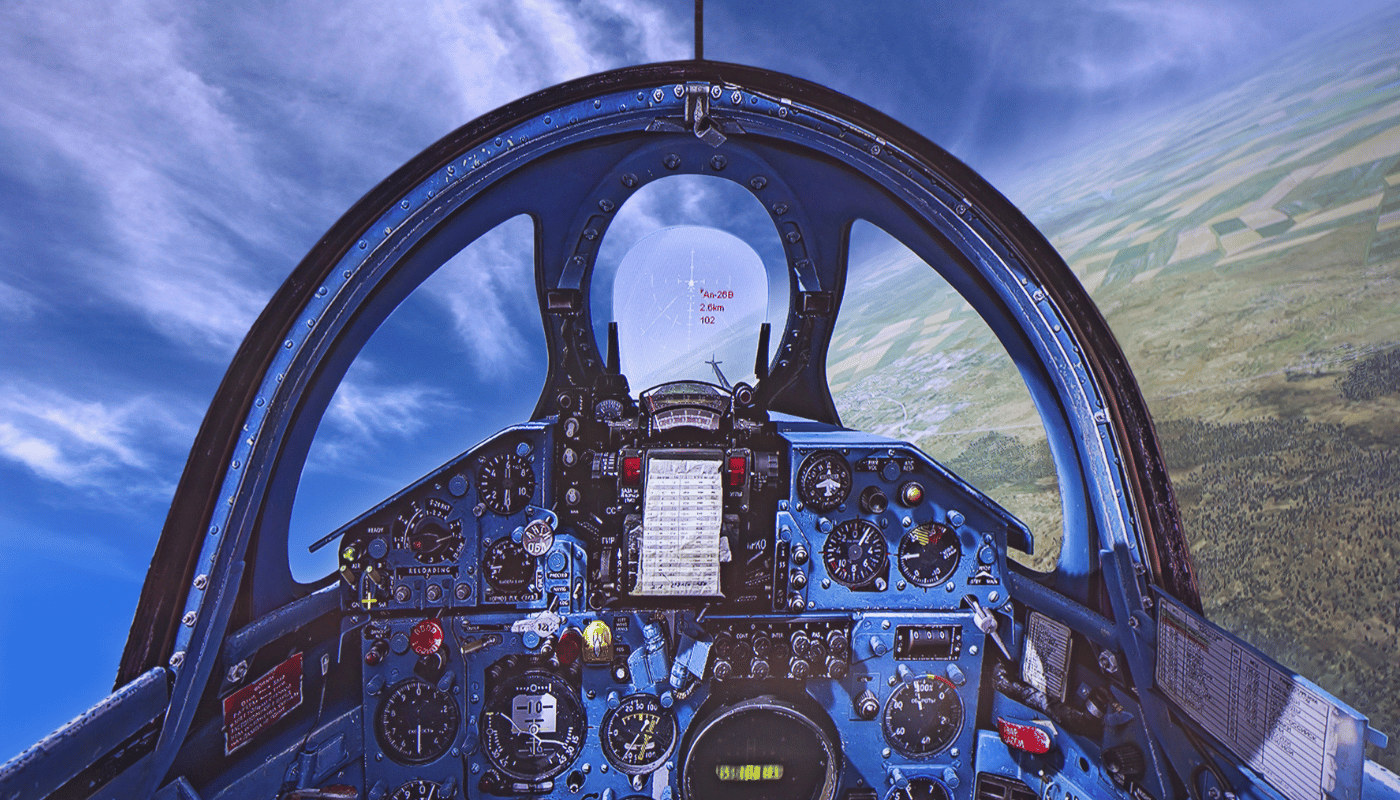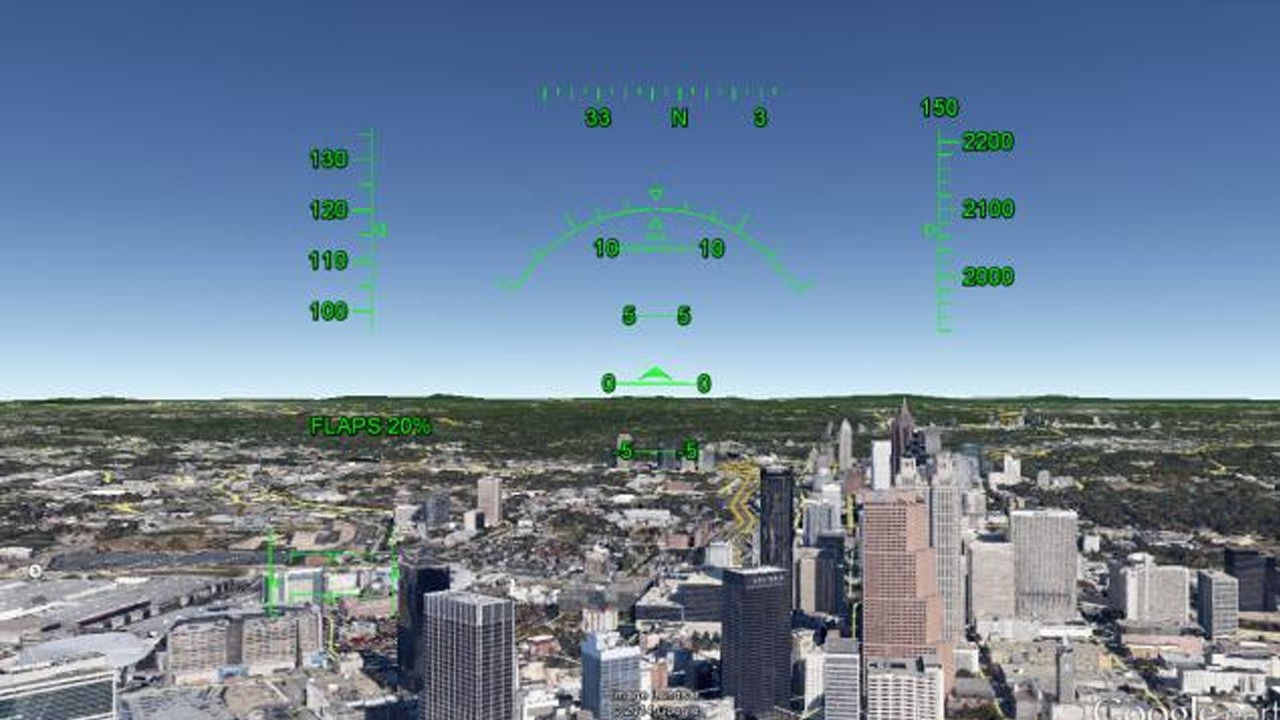Embark on a virtual journey across the globe without leaving your home using Google Earth’s hidden gem – the Flight Simulator. Whether you’re a seasoned pilot or a curious novice, this immersive feature offers a unique perspective of our planet. From soaring above iconic landmarks to exploring remote landscapes, learn how to navigate and master the controls of this powerful tool. Discover the thrill of virtual flight and unlock a new way of experiencing the world with our step-by-step guide.
Unlocking the Secrets of Google Earth Flight Simulator
Google Earth’s Flight Simulator feature is a hidden gem that allows users to experience the thrill of flight from the comfort of their own computer. This immersive tool is not just for pilots or aviation enthusiasts; it’s accessible to anyone interested in exploring the globe from a bird’s eye view. However, navigating the controls and features of the flight simulator can seem daunting to beginners. This guide aims to demystify the process, ensuring a smooth takeoff into the world of virtual aviation.
The first step to unlocking the potential of Google Earth’s Flight Simulator is to ensure you have Google Earth installed on your computer. Once the program is up and running, accessing the flight simulator is as simple as clicking on the “Tools” menu and selecting “Enter Flight Simulator.” This action brings up a dialog box where you can choose your aircraft and starting location. The options for aircraft include a slower propeller plane for beginners or a faster jet for those seeking more speed. As for locations, you can start on the runway of specific airports or mid-air above any chosen spot on the globe.
Once airborne, the real adventure begins. The flight simulator offers a range of controls that mimic real-life flying, including throttle, rudder, aileron, and elevator controls. Mastering these will allow you to navigate the skies with ease. For those unfamiliar with aviation terminology or controls, Google Earth provides a helpful guide that can be accessed at any time during the flight. This guide covers basic maneuvers such as taking off, landing, and navigating. Moreover, the flight simulator also includes options to adjust weather conditions, time of day, and even simulate system failures for a more challenging experience.
Exploring the world through Google Earth Flight Simulator is not only entertaining but also educational. You can visit landmarks, natural wonders, or even fly over your own neighborhood. The simulator’s realistic graphics and detailed landscapes offer a unique perspective on our planet. Whether you’re interested in honing your navigation skills or simply looking for a new way to experience the world, Google Earth Flight Simulator offers endless possibilities for discovery and adventure.
| Feature | Description | Control/Shortcut |
|---|---|---|
| Takeoff | Initiate flight and ascend into the sky. | Page Up |
| Landing | Decrease altitude and touch down on a runway. | Page Down |
| Yaw Control | Adjust aircraft’s direction left or right. | Arrow Keys (Left/Right) |
| Pitch Control | Control the aircraft’s angle of ascent or descent. | Arrow Keys (Up/Down) |
| Throttle | Manage the speed of the aircraft. | Shift + Arrow Keys (Up/Down) |
In conclusion, Google Earth Flight Simulator is a powerful tool that offers an accessible yet profound flight experience. Whether you’re a seasoned aviator or a curious explorer, the simulator serves as a bridge between the complex world of aviation and the vast expanse of global exploration. By familiarizing yourself with the controls and taking advantage of the simulator’s features, you can embark on an unparalleled journey across the skies. Remember, the key to mastering Google Earth Flight Simulator lies in patience, practice, and a spirit of adventure.
Navigating the Skies: Beginners Tips for Google Earth Flight Simulator

Google Earth Flight Simulator is an exhilarating feature hidden within Google Earth’s suite of tools, offering users a unique opportunity to experience flight from the comfort of their home. This simulator combines real-world geography with the fun of flight simulation, making it an excellent tool for education and entertainment. Whether you’re a budding pilot or simply curious about flying, the Google Earth Flight Simulator can provide an engaging experience.
To begin, accessing the simulator is straightforward. First, ensure you have Google Earth installed on your computer. Once opened, navigate to the “Tools” menu and select “Enter Flight Simulator” to start your aviation adventure. You’ll be prompted to choose between different aircraft types and starting locations. For beginners, the SR22 is an ideal choice due to its slower speed and easier control. However, the F-16 jet offers a more challenging experience with its faster speeds and agility.
Mastering the controls is the next step. The simulator uses a combination of keyboard and mouse commands to control the aircraft’s direction, altitude, and speed. Familiarize yourself with the basic controls: the arrow keys for direction, the Page Up and Page Down keys for throttle, and the mouse for fine-tuning your flight path. As you become more comfortable, you can explore advanced maneuvers and visit exotic locations across the globe. Remember, practice makes perfect, and the Google Earth Flight Simulator is a forgiving environment to hone your piloting skills.
Flight Simulator Features and Shortcuts
- Accessing the Simulator: Tools > Enter Flight Simulator
- Selecting Your Aircraft: Choose between the SR22 for beginners or the F-16 for a faster pace.
- Choosing a Starting Location: Pick from a list of airports or use your current view as the departure point.
- Basic Controls Overview: Learn the keyboard and mouse commands for efficient flight.
- Exploring the World: Utilize the simulator to visit any location on Earth from an aerial perspective.
Exploring Google Earth’s Interface
Google Earth is an incredibly powerful tool for exploration and learning, offering users a detailed view of the planet right from their desktop or mobile device. Before diving into the Flight Simulator feature, it’s crucial to familiarize yourself with the Google Earth interface. This will not only enhance your overall experience but also ensure that you can navigate the simulation with ease.
The interface is split into several key areas. On the left-hand side, you’ll find the Search panel where you can look for specific locations. Below that, the Places panel allows you to save and organize your favorite spots. The Layers panel, meanwhile, lets you control which elements appear on the map, such as borders, roads, and 3D buildings. Navigating the map is straightforward: you can zoom in and out with your mouse wheel or use the on-screen controls for more precision. By grasping these basics, you’re setting yourself up for a successful flight.
Moving onto the Flight Simulator itself, it’s accessible from the Tools menu. Once you’ve launched it, you’ll be prompted to choose your aircraft and starting location. From there, it’s all about using your keyboard and mouse to control the flight, with the ability to explore any corner of the globe from an aerial perspective. The real beauty of Google Earth’s Flight Simulator lies in its integration with the detailed landscapes and accurate topography of our planet, making every flight a unique adventure.
| Feature | Description | Shortcut/Control |
|---|---|---|
| Search Panel | Allows users to search for specific locations globally. | N/A |
| Places Panel | Save and organize favorite locations for easy access. | N/A |
| Layers Panel | Control the visibility of various map elements. | N/A |
| Zoom Controls | Zoom in and out of the map view. | Mouse wheel / + – keys |
| Flight Simulator | Simulate flight with various aircraft across the globe. | Tools menu > Enter Flight Simulator |
Activating the Flight Simulator
Google Earth’s Flight Simulator feature is a hidden gem that transforms the globe-trotting application into an interactive flying experience. To embark on this virtual adventure, you must first activate the Flight Simulator mode. This process is straightforward, allowing even beginners to dive into the cockpit with ease. Initially, ensure that you have the latest version of Google Earth installed on your computer. This ensures compatibility and access to all the latest features the Flight Simulator has to offer.
To activate the Flight Simulator, you can use one of two methods. The first and most direct approach is to press Ctrl + Alt + A (or Command + Option + A on Mac). This keyboard shortcut instantly brings up the Flight Simulator dialog box, from which you can choose your aircraft (either a SR22 for beginners or an F-16 jet for more advanced users) and your starting location. Alternatively, you can activate the Flight Simulator by clicking on the “Tools” menu and selecting “Enter Flight Simulator.” After selecting your aircraft and location, click “Start flight” to begin your aerial journey across Google Earth’s detailed landscapes.
Once in flight, you will find a variety of controls at your disposal to navigate the skies. It’s essential to familiarize yourself with the basic controls – such as the arrow keys for direction, the Page Up and Page Down keys for throttle, and the mouse for adjusting your viewpoint. Mastering these controls will enable you to explore the Earth from an entirely new perspective, soaring above cities, mountains, and oceans with the freedom only flight can provide.
Essential Tips for Flight Simulator Newbies
- Start with the SR22 aircraft for a more manageable learning curve.
- Utilize the flight simulator’s tutorial for a comprehensive guide on handling the aircraft.
- Experiment with different starting locations to experience a variety of landscapes.
- Make use of the ‘Save Flight’ feature to easily return to your favorite spots.
- Practice taking off and landing, as these are the most challenging aspects for beginners.
Diving Deeper into Flight Controls
Understanding the intricacies of flight controls is crucial for an immersive and enjoyable flight experience. While the initial controls are straightforward, mastering maneuvers such as smooth turns, climbs, and descents requires practice and patience. Remember, the Flight Simulator isn’t just a game; it’s a simulation that rewards precision and skill. Take the time to familiarize yourself with the aircraft’s response to your inputs and how to adjust your approach in different weather conditions. As you gain confidence, challenge yourself with more complex flight paths and aircraft, further enhancing your virtual piloting skills.
Basic Flight Controls Overview

Navigating the skies with Google Earth’s Flight Simulator can be an exhilarating experience, offering users a unique perspective of the planet from above. Whether you’re a beginner or someone with a bit of experience, getting familiar with the basic flight controls is crucial to ensure a smooth and enjoyable flight. In this guide, we’ll dive into the fundamental aspects of controlling your virtual aircraft, from takeoff to landing, ensuring you have the knowledge to explore the skies efficiently.
The joystick or keyboard serves as the primary control interface in Google Earth’s Flight Simulator. For those using a joystick, it’s essential to calibrate it before your first flight to ensure optimal responsiveness. Keyboard users will rely on specific key combinations to control the aircraft’s direction, altitude, and speed. The arrow keys typically manage the pitch (up and down) and roll (left and right) of the aircraft. Meanwhile, other keys such as Page Up and Page Down can adjust the throttle, affecting the plane’s speed. The G key is commonly used to control the landing gear, a critical aspect during takeoff and landing phases.
To aid in understanding, let’s look at a simple table outlining some of the key controls and their functions:
| Control | Function | Keyboard Equivalent |
|---|---|---|
| Arrow Up | Pitch Down | Decrease altitude/nose down |
| Arrow Down | Pitch Up | Increase altitude/nose up |
| Arrow Left | Roll Left | Turn left |
| Arrow Right | Roll Right | Turn right |
| Page Up | Increase Throttle | Increase speed |
Understanding Pitch, Roll, and Yaw
Mastering the basics of pitch, roll, and yaw is essential for aspiring virtual pilots. Pitch controls the aircraft’s angle of ascent or descent, directly influencing altitude. Roll adjusts the wing’s angle relative to the horizon, essential for making turns or stabilizing the aircraft. Yaw, controlled by the rudder, adjusts the plane’s direction without tilting it, crucial for fine-tuning your flight path or aligning with a runway during landing. Balancing these elements is the key to a successful flight in Google Earth’s Flight Simulator.
Remember, practice makes perfect. Initially, controlling your virtual aircraft might seem daunting, but with time and practice, it will become second nature. Start with simple maneuvers, gradually progressing to more complex flight paths and exploring different terrains. Google Earth’s Flight Simulator is not just a tool for virtual exploration but also an excellent way to gain a foundational understanding of flight dynamics and control.
Navigating Famous Global Landmarks
Exploring the world has never been easier with Google Earth’s Flight Simulator. From the comfort of your home, you can navigate around the globe, visiting some of the most renowned landmarks without the need for a passport. This beginner’s guide will help you maneuver your virtual aircraft to spectacular destinations, offering a unique perspective on our planet’s natural and man-made wonders.
Start your journey by selecting a lightweight aircraft, which is easier to control and ideal for sightseeing. Then, input the coordinates of famous landmarks or use the search function to find them directly. As you approach a landmark, reduce your speed and altitude to enjoy a detailed view. Remember, practice makes perfect, especially when it comes to mastering the controls and ensuring smooth navigation.
Mastering Flight Controls for Landmark Exploration
To truly appreciate the majesty of global landmarks, understanding the flight controls is crucial. Familiarize yourself with the basics: throttle controls for speed, joystick or keyboard arrows for direction, and the importance of altitude in providing the best views. Whether you’re soaring past the Eiffel Tower or gliding over the Grand Canyon, the right maneuvers will enhance your virtual tour experience.
Enhancing Your Flight Simulation Experience
While navigating famous landmarks, consider adjusting the time of day and weather conditions for dramatic effect. Early morning or late afternoon settings can cast beautiful shadows, highlighting the intricate details of landmarks, while different weather conditions can add a level of realism and challenge to your flight.
| Landmark | Location | Coordinates |
|---|---|---|
| Eiffel Tower | Paris, France | 48.8584° N, 2.2945° E |
| Grand Canyon | Arizona, USA | 36.1069° N, 112.1129° W |
| Great Wall of China | Beijing, China | 40.4319° N, 116.5704° E |
| Pyramids of Giza | Giza, Egypt | 29.9792° N, 31.1342° E |
| Sydney Opera House | Sydney, Australia | 33.8568° S, 151.2153° E |
Tips for a Smooth Virtual Flight
Embarking on a virtual journey with Google Earth Flight Simulator is an exhilarating experience, allowing you to explore the skies and the world’s landscapes from the comfort of your home. To ensure a smooth and enjoyable flight, there are several tips and tricks that one should consider. First and foremost, familiarizing yourself with the basic controls is crucial. Understanding how to maneuver your aircraft can significantly enhance your flying experience. Secondly, adjusting the settings for optimal performance based on your computer’s capabilities can prevent any unwanted interruptions during your flight. Lastly, exploring varied landscapes can make your virtual flights more interesting and challenging, giving you a broader perspective of the world’s beauty from above.
Another valuable tip is to use the simulator in full-screen mode to maximize your visual experience, allowing you to fully immerse yourself in the flight. Additionally, taking advantage of the simulator’s ability to change the time of day can offer you stunning views of sunrises and sunsets, adding a layer of realism to your virtual expedition. Remember, practice makes perfect. The more time you spend flying, the better pilot you will become, discovering hidden gems and mastering the skies.
Below is a table to help you get started with some basic controls:
| Function | Key | Description |
|---|---|---|
| Take Off/Land | Page Up/Page Down | Increase/Decrease Thrust |
| Turn Left/Right | Left Arrow/Right Arrow | Yaw the Aircraft |
| Look Around | Arrow Keys + Alt | Change Viewpoint |
| Pause | Spacebar | Pause/Resume Flight |
| Exit | Esc | Exit Flight Simulator |
In conclusion, Google Earth Flight Simulator offers a unique and immersive way to explore the globe. By mastering the controls, adjusting settings for optimal performance, and continuously seeking new adventures, you can make the most out of this virtual flying experience. Whether you’re a seasoned pilot or a curious newcomer, the sky’s the limit when it comes to discovering the wonders our world has to offer from a bird’s-eye view.